Online Notepad - Text Editor
- Eliodra Rechel

- Jan 15, 2024
- 12 min read
Updated: Feb 20, 2024
An online notepad, also known as an online text editor, is a web-based application designed to facilitate the creation, editing, and organization of text-based notes or documents. Unlike traditional word processors, online notepads are typically streamlined, lightweight tools that prioritize simplicity and accessibility, enabling users to quickly jot down thoughts, ideas, or information without the complexities associated with advanced formatting.
These notepads provide a simple, user-friendly interface where users can type notes, lists, or any textual content. The key feature of an online notepad is its accessibility from any device with internet connectivity, eliminating the need for specific software or physical storage.
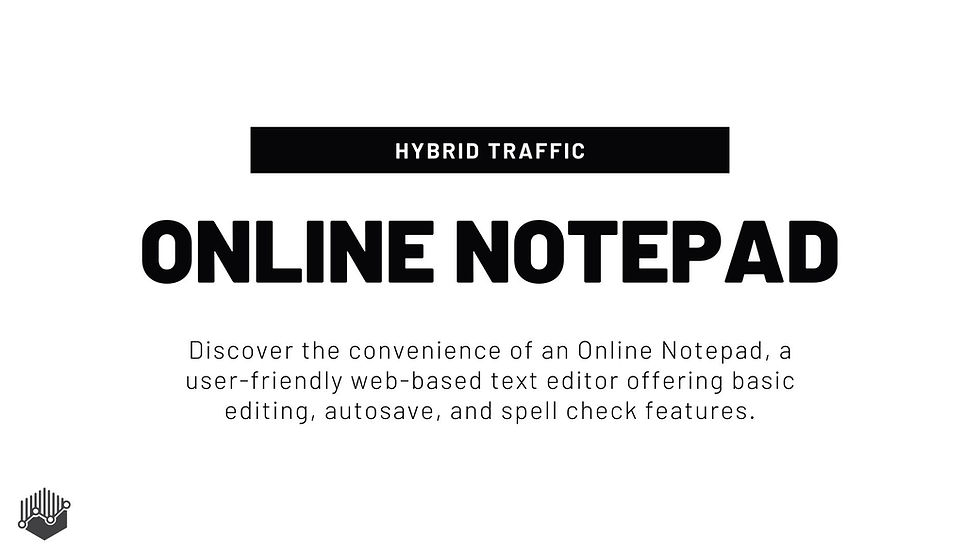
Brief History and Evolution
The concept of online notepads emerged with the advent of the internet and web applications. In the early stages of the web, most text editing was done using basic HTML editors or simple text boxes within web pages. As the internet evolved, so did the capabilities of web-based applications, leading to more sophisticated online notepads.
Early 2000s: The initial versions were quite basic, offering minimal text editing features. They primarily served as quick-access tools for jotting down notes.
Mid-2000s: With the rise of Web 2.0, online notepads began to incorporate more features, such as the ability to save documents, format text, and even share notes online. This era marked the transition from static web pages to more interactive web applications.
Late 2000s and Early 2010s: The introduction of cloud computing brought a significant shift. Online notepads started offering cloud storage, allowing users to access their notes from any device, anywhere. This period also saw the integration of collaborative features, enabling multiple users to edit the same document in real-time, a feature popularized by platforms like Google Docs.
Recent Developments: Today, online notepads are highly versatile, featuring advanced text editing, collaboration tools, various export options, and increased security measures. Some even integrate with other productivity tools and support various file formats, making them suitable for a wide range of professional and personal applications.
The evolution of online notepads reflects the broader trends in web development and cloud technology, showcasing a move towards more integrated, user-friendly, and accessible tools for digital communication and documentation.
Table of Contents
7. Conclusion
Features of Online Notepads
Text Editing
Online notepads primarily offer basic text editing capabilities, which are essential for any digital writing or note-taking task. These features include:
Typing: The core function of an online notepad is to allow users to type text directly into the web interface.
Deleting: Users can easily remove unwanted text, either character by character or by selecting larger portions of text.
Cutting, Copying, and Pasting: These standard editing actions enable users to rearrange text within the notepad or transfer content to and from other applications.
Undo/Redo: Most online notepads support undoing and redoing actions, allowing users to easily correct mistakes or revert changes.
Formatting Options
While simpler than advanced word processors, many online notepads still offer a range of formatting options to enhance the readability and organization of text:
Bold, Italic, and Underline: These basic formatting styles help emphasize or distinguish text.
Font Size and Color: Some online notepads allow users to change the font size and color, offering more customization for visual presentation.
Bullets and Numbering: For organizing information, features like bullet points and numbered lists are often available.
Alignment: Options to align text left, right, centered, or justified can also be found in some online notepads.
Autosave and Recovery
One of the significant advantages of online notepads is their ability to automatically save content:
Autosave: Most online notepads periodically save the text without manual intervention, ensuring that changes are not lost.
Version History: Some notepads keep a history of changes, allowing users to revert to earlier versions of the document.
Recovery: In case of accidental closure of the browser or system crashes, these notepads can often recover the unsaved text upon reopening.
Accessibility
The accessibility of online notepads is a key feature that sets them apart from traditional desktop applications:
Cross-Device Accessibility: Users can access their notes from any device with an internet connection, be it a computer, tablet, or smartphone.
Cross-Browser Compatibility: Online notepads typically work across various web browsers, ensuring a broad user base can access them.
No Installation Required: Unlike desktop applications, there is no need to download or install software to use an online notepad.
Cloud Storage: The integration with cloud storage means that notes are not tied to a single device and can be retrieved from anywhere, enhancing mobility and flexibility.
These features make online notepads a versatile tool for a wide range of users, from professionals needing a quick place to draft ideas to students taking notes for their studies.
Advantages of Using Online Notepads
Convenience
One of the primary advantages of online notepads is their convenience:
Access Anywhere: Users can access their notes from any location as long as they have an internet connection. This makes it easy to continue working on notes or documents whether at home, in the office, or on the go.
Synchronization: Notes are typically synchronized across devices, allowing seamless transition from working on a computer to viewing or editing on a mobile device.
Time-Saving: The simplicity of online notepads allows for quick note-taking and editing, saving valuable time.
No Software Installation
Online notepads eliminate the need for software installation, offering several benefits:
Immediate Use: Users can start using the notepad immediately without going through a download and installation process.
Device Independence: Since there's no software to install, users aren't limited by the type of device they have. Whether it's a PC, Mac, tablet, or smartphone, as long as it has a web browser, it can access the notepad.
Storage Space Conservation: Without the need to install software, users conserve storage space on their devices, which is particularly beneficial for devices with limited storage capacity.
Collaboration
Many online notepads support collaboration, a feature increasingly important in today's interconnected world:
Real-Time Collaboration: Multiple users can edit the same document simultaneously, seeing each other's changes in real-time. This feature is invaluable for team projects, joint writing tasks, or shared note-taking.
Access Control: Users can often control who has access to view or edit their documents, ensuring that collaboration is secure and organized.
Version Tracking: Collaborative online notepads usually track changes made to the document, allowing users to see who made specific edits and when they were made.
Security and Privacy
Security and privacy are crucial aspects of online notepads:
Data Encryption: Many online notepads use encryption to protect data both in transit and at rest. This means that notes are encrypted while being sent to and from the server and while stored on the server.
User Authentication: Secure login processes, often including options for two-factor authentication, help ensure that only authorized users can access their notes.
Privacy Policies: Reputable online notepad services have clear privacy policies that outline how user data is used and protected.
Regular Updates: Continuous updates and security patches help protect against new vulnerabilities, keeping user data safe.
online notepads offer a blend of convenience, ease of use, collaborative capabilities, and security features, making them a versatile and practical tool for a wide range of users and applications.
Popular Online Notepad Services
1. Google Keep
Google Keep is a note-taking service developed by Google. It offers features like voice memos, image uploads, and color-coded notes, all synchronized across devices linked to a Google account. Its simple, user-friendly interface supports reminders, making it ideal for quick note-taking, to-do lists, and personal organization.
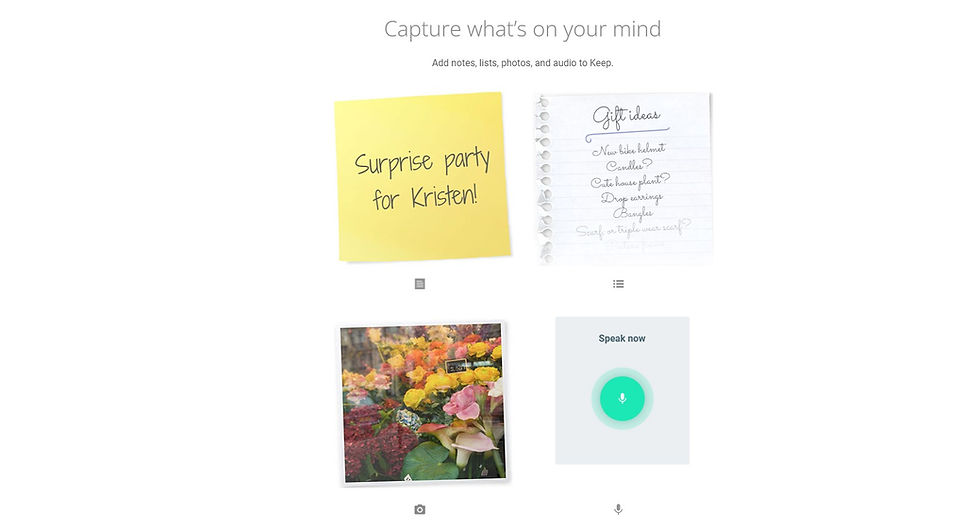
Key Features:
Integrates seamlessly with other Google services like Google Docs and Gmail.
Offers voice memos, image uploads, and color-coded notes.
Available on web and mobile platforms.
Unique Selling Points:
Syncs across all devices linked to a Google account.
Simple, user-friendly interface with reminder functionality.
2. Evernote
Evernote is a versatile note-taking app that excels in organizing notes with notebooks and tags. It supports text, voice notes, and file attachments, and features a web clipper. It's known for its powerful search and extensive app integrations, ideal for detailed note management.

Key Features:
Advanced note organization with notebooks and tags.
Supports text, voice notes, images, and file attachments.
Features a web clipper to save content from the internet.
Unique Selling Points:
Powerful search functionality, even within images.
Extensive integration with apps like Slack, Microsoft Teams, and Salesforce.
3. Microsoft OneNote

Microsoft OneNote is a digital notebook part of the Microsoft Office suite, offering a flexible canvas for a variety of notes, including text, handwriting, and multimedia. It excels in organization with its notebook, section, and page structure. Integrated with Office, it's ideal for detailed note-taking and academic use, with features supporting collaboration and cross-device synchronization.
Key Features:
Free-form canvas for flexible note arrangement.
Integration with Microsoft Office suite.
Supports text, handwriting, drawings, and multimedia clips.
Unique Selling Points:
Advanced organizational features with notebooks, sections, and pages.
Excellent for detailed note-taking, especially for academic and professional use.
4. Simplenote
Simplenote is a streamlined note-taking app focusing on speed and efficiency. Known for its simplicity, it offers basic note-taking with tags and version history. It's cross-platform and completely free, making it perfect for users seeking an uncomplicated, no-frills note-taking solution.

Key Features:
Focused on simplicity and ease of use.
Supports tags for organization and a version history for notes.
Available across a wide range of platforms.
Unique Selling Points:
Fast and efficient, ideal for quick note-taking.
Completely free with no tiers or premium plans.
5. Notion
Notion combines notes, tasks, databases, and wikis in one highly customizable app. It offers templates for various projects and supports collaborative tools for team use. Known for its flexibility, Notion caters to a wide range of applications from personal note-taking to comprehensive project management, making it a versatile tool in productivity and organization.

Key Features:
Combines notes, tasks, databases, and wikis in one app.
Customizable templates for different types of notes and projects.
Collaborative tools for team projects.
Unique Selling Points:
Highly flexible and customizable, fitting a wide range of use cases.
Strong emphasis on collaboration and project management.
6. Zoho Notebook
Zoho Notebook is a visually appealing note-taking app featuring multimedia notes, including text, checklists, audio, and photos. It offers unique gesture-based management and syncs across devices with Zoho integration. With customizable notebook covers, it's not only functional but also aesthetically pleasing. Free and ad-free, Zoho Notebook emphasizes user experience, making it ideal for those seeking an attractive yet efficient tool for personal and professional note-taking.

Key Features:
Offers multimedia notes including text, checklists, audio, and photos.
Features gesture-based note management and organization.
Syncs across all devices with Zoho integration.
Unique Selling Points:
Visually appealing with cover designs for different notebooks.
Free to use without any ads, focusing on user experience.
7. Editpad
Editpad is a straightforward online text editor, perfect for quick and hassle-free text editing. It provides basic features like find and replace, word count, and additional tools like plagiarism and grammar checkers. With no registration required, it's ideal for users needing an immediate and simple solution for text editing.

Key Features:
Simple and straightforward online text editor.
Offers basic text editing features like find and replace, word count.
No login or registration required for immediate use.
Unique Selling Points:
Ideal for quick and hassle-free text editing.
Provides additional tools like a plagiarism checker and grammar checker.
8. Online Notepad
Online Notepad is a user-friendly web-based text editor offering basic editing, autosave, and spell check. It allows notes to be saved online with unique URLs for easy sharing, catering to users who need a simple, efficient platform for quick note-taking.

Key Features:
Basic text editing with autosave feature.
Spell checker and word counter included.
Option to print directly from the notepad.
Unique Selling Points:
Simple and user-friendly interface, perfect for quick note-taking.
Notes can be saved online with a unique URL for sharing or future access.
Each of these online notepad services caters to different needs and preferences, ranging from simple text notes to complex organizational systems. Users can choose based on their specific requirements, whether it’s for personal use, professional environments, or collaborative projects.
Common Uses of Online Notepads
Quick Note-Taking
One of the most frequent uses of online notepads is for quick note-taking, which includes:
Meetings and Conferences: Professionals often use online notepads to jot down important points, action items, and ideas during business meetings or conferences.
Academic Lectures: Students find online notepads useful for taking notes during lectures, making it easier to organize and review information later.
Capturing Random Thoughts: For individuals needing to quickly capture spur-of-the-moment ideas or reminders, online notepads provide an easily accessible platform.
To-Do Lists: The simplicity of online notepads makes them ideal for creating and updating to-do lists, helping users keep track of tasks and priorities.
Drafting
Online notepads serve as a convenient tool for drafting various types of written content:
Emails and Correspondence: Drafting emails or other forms of correspondence in an online notepad can be an effective way to organize thoughts before sending them.
Blogs and Articles: Writers and content creators often use online notepads for drafting blog posts, articles, or other content, benefiting from the simplicity and distraction-free environment.
Creative Writing: Authors and creative writers may start their writing process in an online notepad, especially when initial ideas and rough drafts are being formed.
Collaboration
The collaborative features of some online notepads enhance teamwork and joint projects:
Team Projects: Online notepads enable teams to work on text-based projects together, regardless of their physical location, fostering better collaboration and communication.
Shared Documentation: They are useful for creating and maintaining shared documents like meeting minutes, project plans, or group reports.
Brainstorming Sessions: Teams can use online notepads during brainstorming sessions, allowing everyone to contribute ideas in real-time.
Feedback and Editing: Team members can provide immediate feedback or edits on shared documents, streamlining the review and revision process.
online notepads are versatile tools that cater to various needs, from personal note-taking and brainstorming to professional writing and team collaboration. Their simplicity, accessibility, and collaborative capabilities make them an integral part of many people’s organizational and creative workflows.
Comparison with Traditional Notepads and Advanced Text Editors
Online Notepads vs. Traditional Physical Notepads
Accessibility and Portability:
Online Notepads: Accessible from any device with an internet connection, making them highly portable in a digital sense.
Traditional Notepads: Physically portable, but limited to where you can physically take them. Not accessible remotely.
Storage and Space:
Online Notepads: Notes are stored digitally, requiring no physical space. The storage capacity is often much larger, limited only by the user's account or service plan.
Traditional Notepads: Limited by the physical number of pages. Running out of space requires a new notepad.
Searchability and Organization:
Online Notepads: Easy to search through notes using keywords. Many offer organizational tools like folders or tags.
Traditional Notepads: Searching for specific information can be time-consuming. Organization depends on the user's manual system.
Editing and Formatting:
Online Notepads: Easy editing without creating a mess. Some formatting options are available.
Traditional Notepads: Editing usually involves crossing out or rewriting. No formatting options beyond handwriting.
Backup and Security:
Online Notepads: Typically include automatic backups and cloud storage. Security depends on the service provider.
Traditional Notepads: Risk of physical damage or loss. No backup unless manually copied.
Collaboration:
Online Notepads: Allow for real-time collaboration and sharing.
Traditional Notepads: Collaboration is limited to physical presence.
Online Notepads vs. Advanced Text Editors (like Microsoft Word)
Complexity and Learning Curve:
Online Notepads: Generally more straightforward and user-friendly with a minimal learning curve.
Advanced Text Editors: Offer complex features that may require more time to learn.
Features and Functionality:
Online Notepads: Basic text editing and formatting features. Ideal for quick and simple tasks.
Advanced Text Editors: Provide extensive formatting, templates, advanced editing tools, and other complex features suitable for detailed document creation.
Collaboration:
Online Notepads: Many offer real-time collaboration, though it might be more basic compared to advanced text editors.
Advanced Text Editors: Collaboration features are often more sophisticated, with detailed revision history, commenting, and more.
Integration and Compatibility:
Online Notepads: May have limited integration with other tools and platforms.
Advanced Text Editors: Often part of a larger suite of applications (like Microsoft Office), offering seamless integration with other tools.
Cost and Availability:
Online Notepads: Many are available for free or with a basic free tier.
Advanced Text Editors: Often require a purchase or subscription, especially for full functionality.
online notepads are best suited for quick, straightforward note-taking and basic text editing, offering ease of use, accessibility, and collaboration. In contrast, traditional notepads provide a tactile experience and simplicity but lack digital features. Advanced text editors like Microsoft Word are ideal for complex document creation with extensive formatting and advanced features but might be more than necessary for simple tasks.
Limitations and Drawbacks of Online Notepads
Dependency on Internet Connectivity
Impact: Online notepads require an active internet connection for full functionality, including accessing, editing, and syncing notes.
Consequence: Users without consistent or reliable internet access may find it challenging to use online notepads effectively, leading to disruptions in note-taking or access to important information.
Potential Privacy Concerns
Impact: Storing notes on cloud servers raises concerns regarding data privacy and security.
Consequence: There is a risk of sensitive information being accessed by unauthorized parties, especially if the notepad service suffers a security breach. Users must trust the service provider to implement and maintain robust security measures.
Limited Features Compared to Full-Fledged Word Processors
Impact: Online notepads typically offer fewer features than advanced word processors like Microsoft Word or Google Docs.
Consequence: They might not be suitable for tasks requiring complex formatting, detailed document design, or extensive editing tools. This limitation can be a significant drawback for professional writing or academic work.
Data Loss Risk
Impact: While many online notepads have autosave features, unexpected issues like browser crashes or server problems can lead to data loss.
Consequence: Users may lose important notes if they haven't been properly saved or backed up, which can be particularly problematic if the notepad doesn't have a robust version history or recovery feature.
Limited Offline Functionality
Impact: Some online notepads have limited or no functionality when offline.
Consequence: This limitation affects users who need to access or edit their notes in areas without internet access or during travel.
User Interface and Usability Issues
Impact: The simplicity of online notepads can sometimes lead to a lack of advanced usability features.
Consequence: Users accustomed to the rich interfaces and functionalities of traditional software might find online notepads too basic or lacking in customization options.
Dependence on Service Provider
Impact: Users are reliant on the notepad's service provider for continued access and support.
Consequence: If the provider decides to discontinue the service, increase prices, or change features, users may be forced to migrate to a different platform, which can be inconvenient and time-consuming.
Conclusion
In the modern digital age, online notepads have emerged as a vital tool, offering a blend of utility and versatility that caters to the diverse needs of users worldwide. They represent a significant shift from traditional note-taking methods, aligning with the increasing digitization of everyday tasks.
The primary appeal of online notepads lies in their convenience and accessibility. They allow users to capture thoughts, ideas, and information quickly and efficiently, regardless of their location, as long as they have internet access. This feature is especially valuable in a world where mobility and instant access to information are paramount.

Comments