How to Use Outlook without a Subscription
- Eliodra Rechel

- Mar 9, 2023
- 5 min read
Sending electronic messages over a distance to save time is one of the underrated benefits of modern technology. Microsoft Outlook is one email client that enables the transfer of these electronic messages.
In 1997, the first Outlook version was released and since then Microsoft has upgraded and released updated versions of the software. Even as far as releasing mobile versions. Over the years, Microsoft has added features to the software to make it easier and more enjoyable for users.
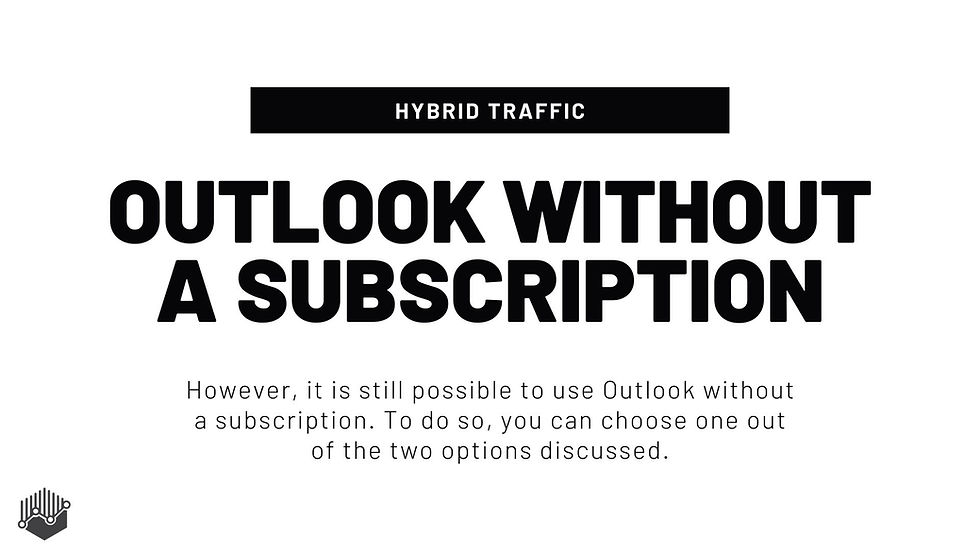
The features of Outlook make the software appealing, even to those who may not be able to maintain a subscription to the service. If you're one such person, then you would want to know how to use Outlook without subscription. This article will consider that and go on further to explain what outlook is, as well as its features that make the software worth using.

How to use Outlook without a Subscription

There are essentially two things to do if you seek to use Outlook without a subscription. You could either –
Replace Outlook entirely; or
Purchase a perpetual license for Outlook so that you do not need a subscription to use it.
Replacing Outlook
You could find alternatives to Outlook or Office 360. An alternative for an email client is Thunderbird. Then for Word, Excel, and PowerPoint, an alternative is OpenOffice. For contact, task manager, and calendar an alternative software is DejaOffice.
Purchasing a license so you do not need an Outlook subscription
The steps involved here are:
1. Change online data to offline data.
To do this:
Right-click on the calendar folder you desire to move offline and click the “copy calendar” option.
Then select the offline data file and press OK. Once you do that, the calendar data will then be copied into the offline file.
Repeat the same procedures for the tasks, notes, contacts, and emails.
2. Use a non-office 365 email.
First change to another email provider that is a non-Microsoft email client.
If you chose to use a corporate email, you can switch to using Exchange or Pop 3 accounts. If you choose Gmail, just set your email to use Gmail directly.
3. Get an Outlook perpetual license.
Microsoft sells outlook perpetual licenses for the following different packages -
Office Professional 2019: $439.99 for the outlook, publisher, word, access, excel, OneNote, and PowerPoint features.
Outlook 2019: $139.99 for outlook alone.
Office Home and Business 2019: $229.99 for Outlook, Excel, OneNote, Word, and PowerPoint features.
Synchronize the calendar, contact, notes, and tasks.
Cancel the office 365 subscription.
You can do this by:
Signing into the Microsoft service page.
Looking for the subscription expiry date and selecting cancel if you see a cancel link there. If you do not, just disable automatic renewal. Once you do this, your subscription will be canceled and the office will function in View mode. The only downside to this is that you won’t be able to create new documents or edit documents.
Having considered how to use the Outlook service without a subscription, is it worth it? What is Outlook and why should you consider using it with or without a subscription?
What is Microsoft Outlook?

Microsoft Outlook is an email client, which is used for the transmission of electronic mail or emails. By accessing the Microsoft Exchange server, electronic messages are transmitted. Transmission goes both ways, so you can send and receive mails with the service. Despite its basic feature being the transmission of messages, it also has task management, contact access, and email calendar features.
You can use Microsoft Outlook as a single application, however, it does not or cannot be downloaded as a single standalone software. It is part of the MS office suite that includes MS Word, PowerPoint, and Microsoft Excel.
As stated above, you can use Outlook as a single application to send personal emails, while business owners can use Microsoft Outlook as software. It is also possible to integrate the software with Microsoft SharePoint to carry out more functions. These functions include sharing documents, and notes, sending reminders, collaborating with others on projects, and more.
Microsoft Outlook is a free-to-use application. Downloading and installing the software (which comes together with the MS Office Suite) does not require a fee. However, you can get more features to use by paying for a Microsoft 365 subscription. And if you cannot maintain an Outlook subscription, then you would find it useful to purchase a perpetual license as directed above.
Features of Outlook

Without a subscription, Microsoft Outlook has the following basic features:
Email service
Email Search
Email flagging and color code
Preview pane
Automatic replies
99 gigs of archive data capacity
Calendar feature that allows you to:
Enable the scheduling of meetings and appointments.
View and organize meetings and appointments.
Other extra features that Microsoft Outlook provides include the following:
@mention: To use this feature, type @ + the name of another user. Then Outlook will include the user you searched for in an email list. It also highlights the user mentions and will then notify the user.
Calendar Sharing: This feature allows you to view the availability of colleagues when meetings are to be scheduled.
Scheduling emails: Outlook makes it possible to write emails in advance. It also allows you to choose the time the emails will be sent to their addresses.
New Item notifications: When you receive new emails, this feature will help you to see the emails that have been unattended to your display.
Ignore messages: This feature allows you to select an option where a conversation message will not be displayed in the inbox and go to the bin folder.
Quick Parts: With this function, you can copy the text of an email or a select part of a message and store it for future use by inserting it into new emails. For users that find themselves sending similar messages always, this function is particularly useful.
Clean-up conversation: This function will delete messages that have been opened or read but will have no effect on unread messages.
File attachment reminder: This function will remind you about an attachment you mentioned in your email write-up if you fail to attach it.
Auto calendar updates: Microsoft Outlook will add flight reservations, car rentals, and hotel reservations automatically, to your calendar.
Key shortcuts: Key combinations for outlook include CTRL + 1 which switches to mail; CTRL + 2 which switches to a calendar; CTRL + 3 which switches to contact; CTRL + SHIFT + A which creates a new appointment; ALT + S to send a message; and CTRL + R to reply to a message.
Calendar feature: This displays all meetings for the week and gives detailed information as to when and where the attendees for the meetings work each day.
Bottom Line
Outlook lets you send electronic mail over distances and save time and due to its notable features, ranging from basic email service to calendar scheduling and sharing, the service has tons of users. For most of its advanced features, Microsoft requires a subscription. However, it is still possible to use Outlook without a subscription. To do so, you can choose one out of the two options discussed in this article and follow the steps, and you’ll be well on your way to benefiting from Outlook without a recurring subscription.

Comments