How To Perform Keyword Research Like A Pro
- Josh SEO
- Apr 18, 2018
- 5 min read
Updated: Oct 27, 2023
The objective of this tutorial is to teach you how to produce a long list of relevant keywords for website siloing and also webpage content development.
This tutorial will correctly show you the step by step process using tools such as Google Keyword Planner, SEMRush, UberSuggest, and Google Related Searches.
We will use BestPestControlAdelaide.com.au as an example.
Without further ado, here’s the process:
Google Keyword Planner
Consider this as your starting planner as it will give you a handful of keywords from a root keyword.
Step 1
Using Gmail account, sign in to https://adwords.google.com/KeywordPlanner

Step 2
Under Find new keywords, click Search for new keywords using a phrase, website or category:

Step 3
Set Targeting to Australia and Date Range to Last 12 months:

Step 4
Type the root keyword:

Click Get ideas, and you’ll land into two sets of Ideas. Choose Keyword Ideas:

Step 5
Sort the list from largest to lowest by clicking Avg. Monthly Searches:

Step 6
Download the list:

Step 6
Delete miscellaneous columns:

Now put them into an Excel tab.

Yes, 800 keywords might look overwhelming, but it’s not. Lots of keywords there are irrelevant and will be weeded out later.Now let’s make a list even longer.
Ubersuggest
This free tool provides a long list of keyword suggestions.
Step 1
Go to http://ubersuggest.org, type our root keyword and click Suggest.

It will lead you to list of suggested keywords:

Step 2
Get those keywords by clicking Select all keywords:

Click Get:

You’ll see this:

Now, copy that keyword, paste them into Excel, and name the tab:

Again, we will filter these keywords later.
Semrush
The best thing about this tool is that it shows what keywords our competitors are ranking for.Knowing this gives us the advantage of getting and using those keywords to our own advantage.
Step 1
Go to http://www.semrush.com. Fortunately, we are subscribed to the paid version; we pay for the tool monthly, so we have to utilize it fully.
As usual, insert our root keyword and make sure it’s set to Australia:

You’ll see Phrase match report and Related keywords report:

But the most interesting field is the list of competitors below:

Step 2
Click the first competitor then click Positions:

Now you’ll see those precious keywords they are ranking for:

Step 3
Download the keywords by clicking Export:

Choose Excel:

You can copy the keyword list and forget about the rest:

We will get the important data later.
Step 4
Copy and paste the keywords into another excel tab:
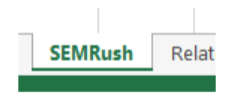
Step 5
Repeat the process for the other nine competitors; you have the liberty to check the keywords of all the listed competitors but reviewing the top 10 competitors is alright.
Related Searches
This one can be painstaking as it will take time retrieving related searches of each keyword collected. However, the keywords you’ll get can also turn into topics for articles and blog posts.
Step 1
Type the keywords into Google search field. Again, make sure you’re “in” Australia:

Then, scroll down to see related searches:

Step 2
Copy those keywords and paste them into notepad first:
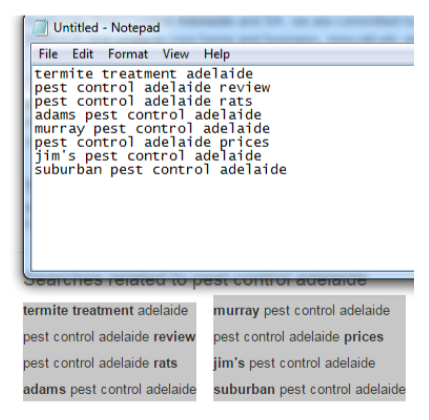
Then copy and paste them into Excel:

If you prefer copying and pasting the keywords directly into Excel, it’s perfectly fine:

Remove the hyperlinks to save you from the hassles of accidentally clicking them.
Step 3
Now, get the first keyword, put it into the search field and get its related searches just like you did with the root keyword:

Here are the associated keywords for termite keyword Adelaide:

Now, copy and paste them under that keyword. It should look like this:

Do the same for all the keywords in Column A.
Your list should look like this:

Step 4
There will be duplicate keywords, and you should get rid of them right from the start to avoid the hassles of rechecking them on a larger list.
In Excel, click Conditional Formatting, choose Highlight Cells Rules, and then click Duplicate Values:

Duplicates will be highlighted:

Delete the values on succeeding column; so it Column A has duplicates in Column B, delete the duplicates in Column B, if Column B has duplicates in Column C, delete duplicates in Column C and so on and so forth.
Your list should look like this without the duplicates:

Step 5
Speaking of Column C, you will repeat the process. Now, you’ll have to get the related searches of keywords in Column B:

Get the related searches:

Put them into Excel:

Oops! A duplicate there. Better get rid of it early.
Now, the columns will add up. It’s okay if you decide to stop after completing Column E:

As I’ve said earlier, you’ll get keywords for articles and blog posts such as: how much does termite protection cost, signs of termites in-house, how to fix the damage done by termites and so on.
We can use these keywords for articles and blog posts that can serve as silo pages complementing the category pages.
Another interesting thing is that most of these long-tailed keywords are about getting rid of termites. So, we can assume that in Adelaide, people are having problems with termites and they use Google not only to get a pest control company to help them but also to search for articles to give them information.
Pile them up
Now that you have lists of keywords from different sources:

It’s time to combine them into one long list:
Step 1
Once you have them in one list, arrange them alphabetically and get rid of the duplicates:

Step 2
Go back to keyword Google Planner to get the Avg. Monthly Searches and Competitor.
We will now use Get search volume and data trends under Plan your budget and get insights for keywords:

Note that you can only use it for 1000 keywords at a time, but the “safe” number is 800.
However, I suggest getting the Avg. Monthly Searches and Competitor of keywords by batch.
I start with the Batch A, then Batch B and so on and so forth:

Once Get search volume is clicked, it will lead you to a familiar page:

Step 3
Download the keywords (again):

Get rid of the miscellaneous columns (again):

Before moving on to the next batch, this is the best time to weed out irrelevant keywords as it would be tougher to get rid of them from a larger list.
Get rid of keywords that are:
Bearing the name of our competitors
Example: Adam Pest Control, Murray Pest Control
Holding location names outside of our target geographical area
Example: Arab Pest Control, Pest Control UK
Having wrong commercial intent.
Example: Pest Control Products, Free Pest Control Service
Just not making any sense and has nothing to do with our root keyword.
Example: Adelaide Business, Family SA Adelaide
Step 4
Your grouped keywords should look like this:

And there you have it!
Now we have keywords that we can regroup for siloing category pages and articles.

Comments